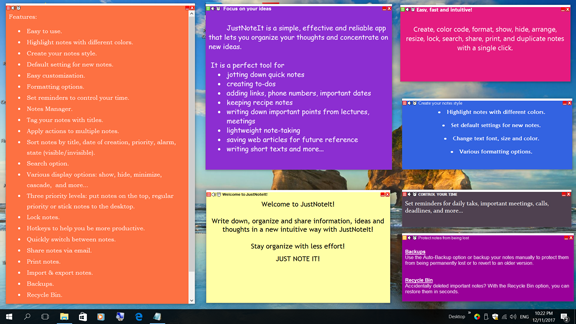How to create sticky notes
When you launch the Sticky Notes app for the first time, it creates a new note where you can start typing. When you finish editing, click somewhere on the desktop or start a new note.
To add another sticky note, click the New Note button "+" in the top left corner of the created note or use the Ctrl + N keyboard shortcut. You can put sticky notes anywhere on your desktop.
To change the size of a sticky note, just drag its bottom right corner.
How to change the color of sticky notes
You can hange the color of your sticky notes that lets you organize information in a more visual way. By default, the Sticky Notes app creates yellow notes. To change the color of your sticky note, right-click the note and then select the color you want from the context menu - you can choose from blue, green, pink, purple, white, or yellow. This way you can organize sticky notes in groups by color.
How to format the text in sticky notes
Sticky Notes lets you format the text of your notes. You can make the text bold, italic, underlined, change its size, add bulleted or numbered lists.
Select the text you want to format and press one of the required keyboard shortcuts.
Sticky Notes Hotkeys:
Bold text Ctrl+B
Italic text Ctrl+I
Underlined text Ctrl+U
Strikethrough Ctrl+T
Right align Ctrl+R
Center align Ctrl+E
Left align Ctrl+L
To create a bulleted list, press Ctrl+Shift+L.
To create a numbered list press Ctrl+Shift+L twice.
To increase text press the Ctrl+Shift+> combination.
To decrease text size use Ctrl+Shift+<.
To change the vertical spacing, use Ctrl+1 for single spacing, Ctrl+2 for double spacing and Ctrl+5 for 1.5 line spacing.
Right align Ctrl+R
Center align Ctrl+E
Left align Ctrl+L
How to delete sticky notes
If you do not need a sticky note, click the Delete Note icon ("x") in the top right corner or press Ctrl+D. If you delete all notes, the Sticky Notes app will be closed.
How you can use the Sticky Notes app
Need help organizing your quick notes, phone numbers, addresses and recipes written on paper? Don't want to lose your information anymore? Start using the Sticky Notes utility to keep all information in one place. It helps you organize your notes the way you want - you can include any text information, links, use different fonts and colors.
You can use sticky notes to keep tracks of daily tasks and events, write down quick notes and ideas, make to-do lists, organize addresses, phone numbers, notes, urls, dates, and more.
Windows 10 sticky notes help you record and keep information without cluttering up your desk with scraps of paper. To organize important information on your desktop, just create sticky notes and stick them on your computer desktop.