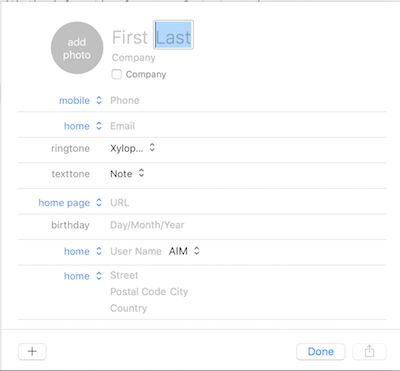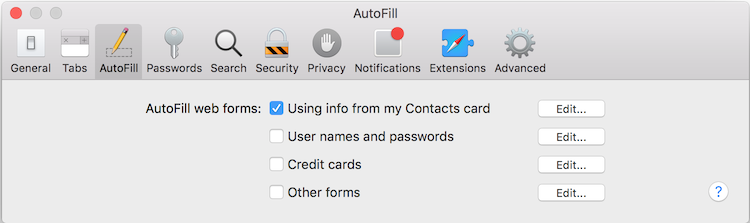How to autofill contact information in Safari
With the AutoFill option, you can automatically fill in contact information from your Contacts card on your iMac/Mac mini/MacBook/MacBook Air/MacBook Pro.
To autofill contact information in Safari you should add your Contacts card in the Contacts app, if you have not done it yet, and configure the AutoFill option in Safari.
If you have not created your Contacts card:
1. Open the Contacts app, click "+" and select New contact.
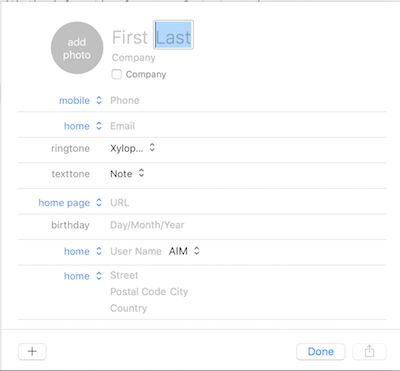
2. Enter personal details you will require to autofill.
3. Press Done to save your contact information.
After you created your Contacts card, open the AutoFill tab and select Using info from my Contacts card.
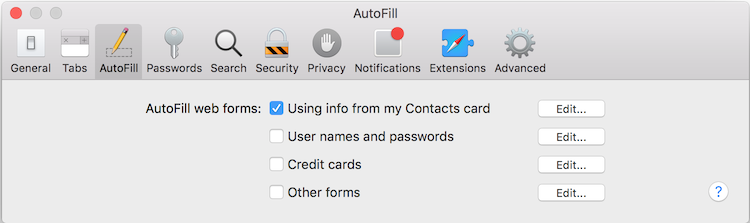
Now, when you start filling a web form's field with your personal information, Safari offers you to autofill it with information from your Contacts card.
To view or edit your contact details, click Edit.
If you have problems with filling contact information:
1. Choose Safari > Preferences, click Autofill and make sure Using info from my Contacts card is selected.
2. Then click Edit to check that you Contacts card contains all information you require to fill.
3. If AutoFill still doesn’t work, make sure the website allows autofill. Sometimes it happens that Safari may be unable to match fields correctly.