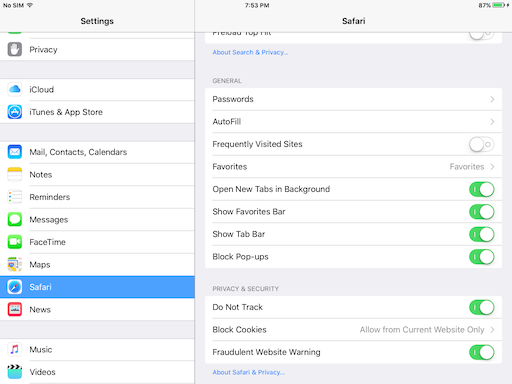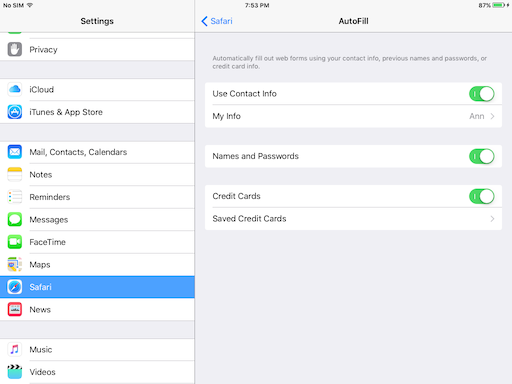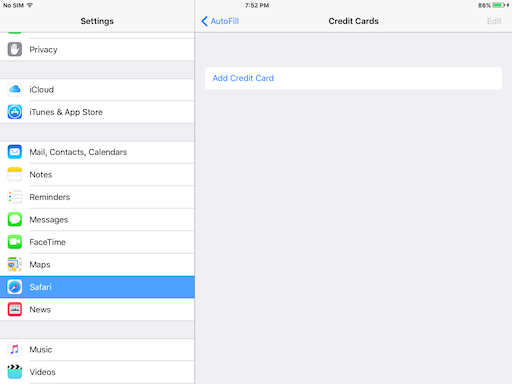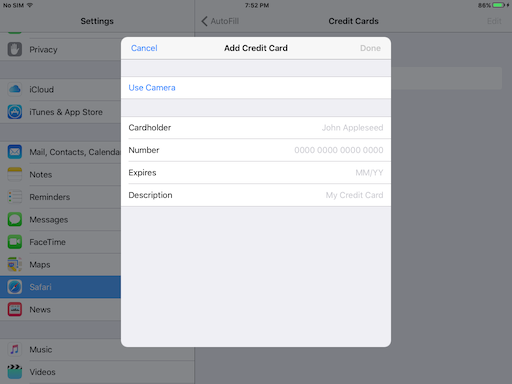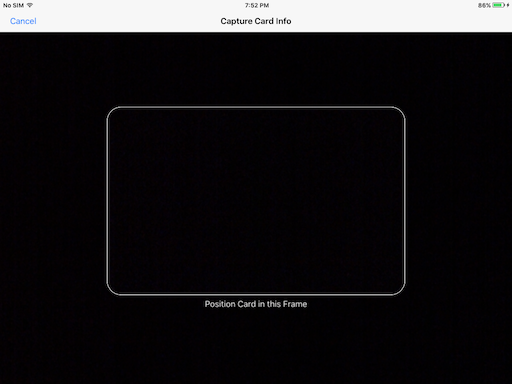How to enable Form AutoFill on iPhone and iPad
Open Settings on your iOS device and find Safari.
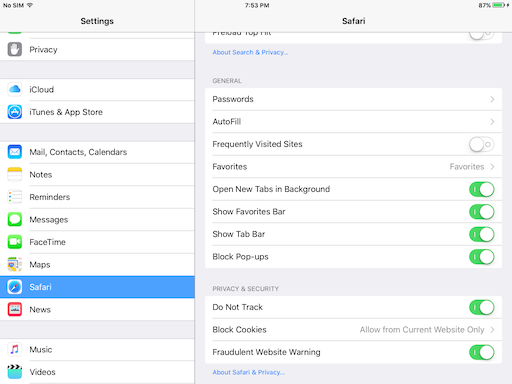
Tap on AutoFill.
Toggle 'Use Contact Info' to on.
Tap on 'My Info' and select your contact entry in Contacts so Safari fills in web forms with your personal information from Contacts.
Enable the Autofill options you need:
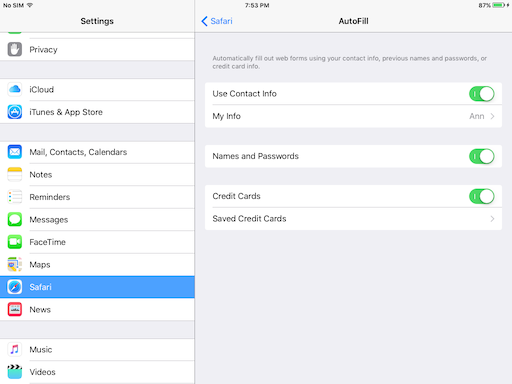
Toggle 'Names and Passwords' to on, if you want Safari to save user names and passwords you input on webpages. The first time you type your name and password on a web page that requires that information, Safari asks if you want to save the password.
'Credit Cards' - if this option is on, Safari will fill in the credit card information automatically. If you have a list of saved credit cards, you will be able to select the necessary one form the list.
To add credit card information to Safari, tap on Saved Credit. You could be asked to enter the iPad passcode for Settings, so enter it.
Tap Add Credit Card.
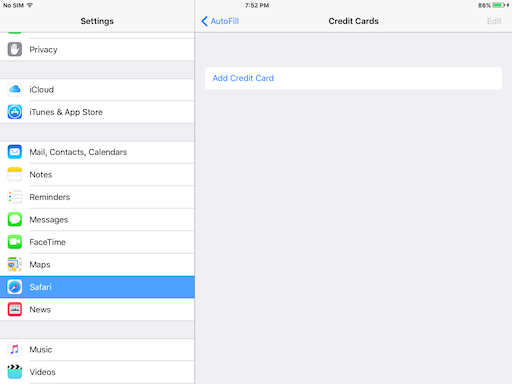
Fill in the credit card information (cardholder, number, expiration date and optionally description).
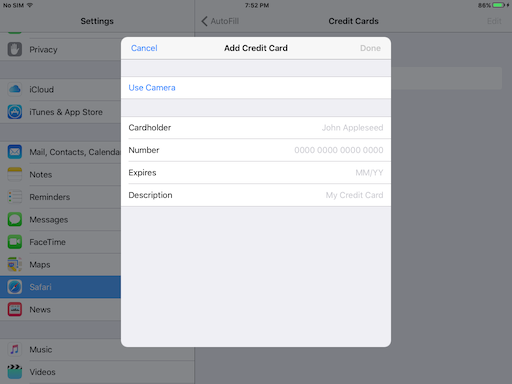
You can also add your credit card details with the Use Camera option.
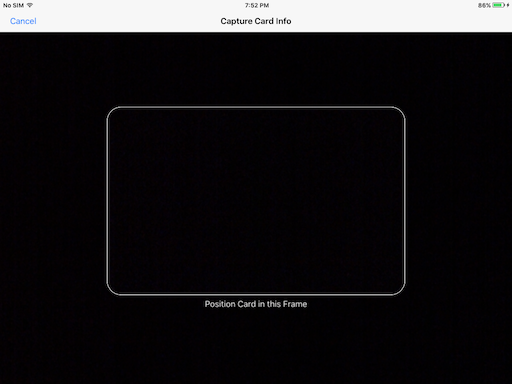
Now, when you need to input your credit card details, tap in the credit card field and then tap AutoFill Credit Card.
How to use AutoFill on iPhone and iPad
If you enabled AutoFill on your iOS device, when you fill a web form, tap AutoFill on the pop up keyboard and Safari fills in the information you saved in Contacts (name, address, phone number, e-mail address, etc) into the appropriate fields.